Many of us know that Microsoft is working on
Windows 8.1 (codenamed Windows Blue) which is an update for
Windows 8
and Windows RT. Windows 8.1 will try to fix issues and annoyances which
many Windows 8 users are facing such as missing Start button, annoying
hot corners, inability to customize Metro stuff, etc.
Windows 8 is considered as a 2-in-1 OS which was made for Desktops as
well as touch-enabled devices such as Tablets. Windows 8 seems one of
the best OS for Tablets but it failed to attract and satisfy Desktop and
Laptop users. The new touch-oriented features such as Start Screen, hot
corners, Metro apps, etc don't seem to work perfectly on computers.
Also the removal of Start button and a few other classic components
disappointed many Windows users and new users found it difficult to
operate Windows 8 computers.
But since when Microsoft started posting about Windows 8.1 features, it seems that Windows 8.1 will help Microsoft in making Windows 8 a perfect OS for both Desktops as well as Tablets.
Now it seems that Microsoft is listening to users feedback and they
are fixing Windows 8 issues in Windows 8.1 to make all Windows users
happy.
In this article, we are going to list all new and exclusive features
which Microsoft is going to put in Windows 8.1. It'll help you in
understanding the difference between Windows 8 and Windows 8.1 and
you'll be able to know about all new stuff present in Windows 8.1.
So without wasting time lets share the complete features list of Microsoft's upcoming OS Windows 8.1:
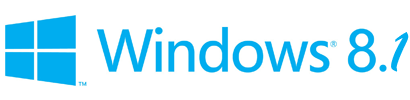 NOTE:
NOTE: We are trying our best to list all known
features present in Windows 8.1. We'll update this article whenever a
new feature found in Windows 8.1 so keep checking this topic regularly.
1. Windows 8.1 will come with good old
Start button
in Taskbar. It'll launch Start Screen upon clicking. Currently Windows 8
users need to use 3rd party software to get Start button and Start Menu
back.
2. Windows 8.1 will allow users to
direct boot into Desktop.
Users will be able to select whether they want to go to Start Screen or
Desktop after login. Windows 8 users need to use extra software for
such essential functionality .
3. Windows 8.1 will allow users to
set All Apps view as default
on Start Screen. Once you enable this option, Windows 8.1 will always
show App view instead of Start Screen homepage as soon as you launch
Start Screen using WIN key or other methods.
4. Windows 8.1 will allow users to
disable hot corners
such as Charms Bar and recent app switch list. These hot corners stuff
appear when you move your mouse cursor to top-left or top-right corners
of screen. Windows 8 users can use 3rd party software to disable hot
corners
5. Windows 8.1 will allow users to
set current Desktop wallpaper as Start Screen background image. There will be many new Start Screen background images available to choose. Also users will be able to choose
moving (similar to animated) background for the Start Screen.
6. Windows 8.1 will come with
new tile sizes on Start Screen. Users can select from 2 new tile sizes: Large and Small.
7. Windows 8.1 will allow users to bulk organize
tiles on Start Screen such as selecting more than one tile and resizing,
moving or uninstalling them in one step.
8. Windows 8.1 will come with many
new touch screen gestures such as swiping from bottom on Start Screen to access All Apps view page, slide to shutdown, etc.
9. Windows 8.1 will allow users to set multiple
images slide show on Lock Screen.
10. Windows 8.1 will come with refreshing and redesigned Store.
11. Windows 8.1 will come with
new Metro apps such as Alarm, Calculator, Sound Recorder, etc.
12. Windows 8.1 will come with new updated versions of existing Windows 8 apps.
13. Windows 8.1 will come with
improved Snap
functionality. Users will be able to resize apps to any desired size.
Windows 8.1 will also allow snap functionality on screen resolutions
lower than 1366x768.
14. Windows 8.1 will come with a complete PC
Settings app (aka Metro Control Panel). Users will be able to access
almost all classic Control Panel options from new PC Settings page.
15. Windows 8.1 will come with new
Internet Explorer 11 (IE11) web browser.
16. Windows 8.1 will come with new
SkyDrive app to manage your SkyDrive account.
17. Windows 8.1 will come with improved Search functionality and users will have access to Search feature almost from everywhere.
18. Windows 8.1 will come with
Broadband Tethering
feature which will allow users to turn their PC into Wi-Fi hotspot so
that they can share the Internet connection with other devices. Windows 8
or previous Windows version users can use 3rd party apps such as
Wi-Host to enable such feature in Windows.
19. Windows 8.1 will come with support for
fingerprint
authentication for enhanced security. It'll also allow users to use
their thumb impression to lock folders or the whole Windows 8.1 PC.
20. Windows Defender in Windows 8.1 will include
network behavior monitoring feature which will help computers in
detecting and stopping execution of known and unknown malware.
That's all for now. If you know about a feature present in
Windows 8.1 which was not covered in this topic, feel free to share it
in your comment and we'll add it to the above list.














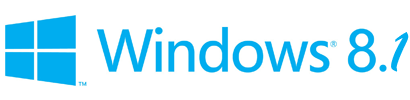


















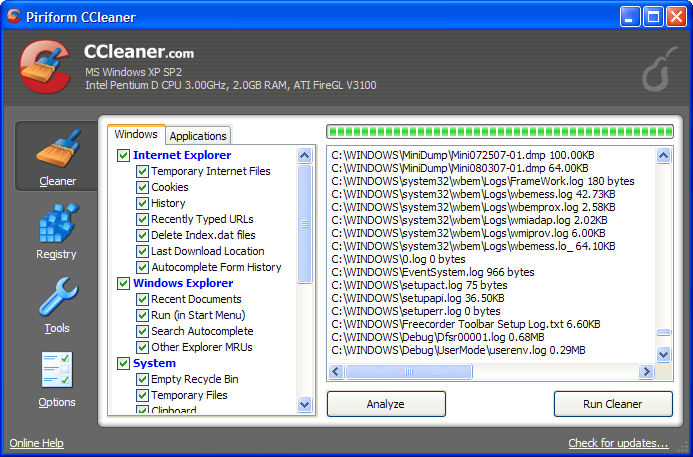












 The
demise of the storied publisher THQ was sad for many reasons, but
looking at the games it had on its docket, if it could have held out a
bit longer things might have been very different. Metro: Last Light was great, South Park, Company of Heroes 2, and Saints Row IV
are all but guaranteed hits. The publishers that managed to purchase
the rights to those games without incurring the development costs are
going to be very happy soon.
The
demise of the storied publisher THQ was sad for many reasons, but
looking at the games it had on its docket, if it could have held out a
bit longer things might have been very different. Metro: Last Light was great, South Park, Company of Heroes 2, and Saints Row IV
are all but guaranteed hits. The publishers that managed to purchase
the rights to those games without incurring the development costs are
going to be very happy soon. Like
most entertainment industries, game producers like sequels – a quick
look at the last few years can quickly confirm that. Unlike most,
however, the gaming industry is unique in that it resets itself every
few years, and with that reset comes opportunity. This E3 saw plenty of
sequels announced, but it also saw a glut of new properties. The Crew, The Division, Destiny, Knack, Mad Max, The Order: 1886, Project Spark, Ryse, Titanfall, Watch Dogs, and
many others will help to herald in the next generation of consoles.
During the twilight of the current gen, most publishers were wary of
putting money into a new IP. That has changed.
Like
most entertainment industries, game producers like sequels – a quick
look at the last few years can quickly confirm that. Unlike most,
however, the gaming industry is unique in that it resets itself every
few years, and with that reset comes opportunity. This E3 saw plenty of
sequels announced, but it also saw a glut of new properties. The Crew, The Division, Destiny, Knack, Mad Max, The Order: 1886, Project Spark, Ryse, Titanfall, Watch Dogs, and
many others will help to herald in the next generation of consoles.
During the twilight of the current gen, most publishers were wary of
putting money into a new IP. That has changed. If
violent video games made people instantly violent, E3 would be a
bloodbath. The show was littered with titles with plenty of action, most
of it featuring guns and digital murder. There is a growing feeling of
exhaustion when it comes to violent video games. It isn’t the subject
matter, just the oversaturation. That trend continued at this E3.
If
violent video games made people instantly violent, E3 would be a
bloodbath. The show was littered with titles with plenty of action, most
of it featuring guns and digital murder. There is a growing feeling of
exhaustion when it comes to violent video games. It isn’t the subject
matter, just the oversaturation. That trend continued at this E3. Ubisoft’s
press conference was a bit underwhelming, but its messaging was right
on. The lineup of games Ubisoft has coming is impressive: Assassin’s Creed IV: Black Flag, The Crew, The Division, South Park, Splinter Cell: Blacklist, and Watch Dogs all look like they could be hits. Rocksmith 2014 and Just Dance 2014
also have strong audiences. On top of that, Ubisoft Entertainment chose
this week to announce a Ghost Recon film made in conjunction with
Michael Bay. It was a good week for Ubisoft.
Ubisoft’s
press conference was a bit underwhelming, but its messaging was right
on. The lineup of games Ubisoft has coming is impressive: Assassin’s Creed IV: Black Flag, The Crew, The Division, South Park, Splinter Cell: Blacklist, and Watch Dogs all look like they could be hits. Rocksmith 2014 and Just Dance 2014
also have strong audiences. On top of that, Ubisoft Entertainment chose
this week to announce a Ghost Recon film made in conjunction with
Michael Bay. It was a good week for Ubisoft.



