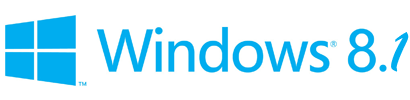Why isn’t this the Galaxy S4? Usually, in an intro, we’ll explain the
history of a product and tease whether it’s good or not. Not today. The
Galaxy S4 Active is a fantastic phone, but we’re a little upset that
it’s only available on AT&T and a lot of people are going to be
stuck buying a regular Galaxy S4. Unless you buy your phones strictly
for vanity, The Galaxy S4 Active is possibly the best-designed high-end
phone we’ve ever used. It has all the amenities you’re used to on an Android
phone, but it’s more durable and waterproof. And it doesn’t cost any
more, either. Our biggest problem is that only a third of you will be
able to buy it, and most of you will be confused as hell about its name, or what it is. What the hell, Samsung?
Looks great, feels like any other S4
The Galaxy S4 Active doesn’t look a whole lot different from the
Galaxy S4 – at first. It’s slightly thicker and taller (a millimeter or
two), but it’s still comfortable to hold by anyone who can get their
mitts around a Galaxy S3 or S4. It has the same 5-inch screen on it,
same button layout, same everything. The difference is that the S4
Active looks like a Galaxy S4 with a thin plate of armor on it. We like
armor.
The Active has a thicker polycarbonate (durable plastic) shell than
the standard S4, but not by much. To help use it underwater, because,
you know, it’s somewhat waterproof; Samsung has swapped out touch
navigation buttons for the real thing. We found it refreshing to press
an actual Home, Back, and Menu button for once. The buttons are easy to
press and have a good click to them. (We’re sure you were
dying
to find out how easy it is to press the Home button. That’s why you
clicked on this review, right? If so, you’re going to love that the
Power and Volume buttons are easy to press, too.)
The Active is as comfortable as any phone. Samsung isn’t reinventing
or rocking the boat with this one, and that’s fine with us. We do really
like the aqua-tinged blue coloring. We recommend it over the gray.
Waterproof and dustproof, but not shockproof
The best feature of the Galaxy S4 Active is its IP67 rating. Like a
few rugged phones on the market and the Sony Xperia Z, the Active is
dust and water resistant. Nothing is completely waterproof, but the
Active can be completely submerged in up to 3 feet of water for up to 30
minutes without any problem. Though it’s always nerve wracking to test
out, we submerged the Active, took it in the shower, and covered it in
crazy things like soap and dirt. None of it phased the phone. It still
works fine. The water stayed out of the phone’s innards and the dust,
well, washed right off.

The Galaxy S4 Active isn’t a “rugged” phone, though the rubbery edges
and rivets Samsung pasted on the back may make you think it is. If you
drop it, it may still break. But we can tell you that it appears to be
at least a little more durable than a standard Galaxy S4.
The S4 Active looks like a Galaxy S4 with a thin plate of armor on it. We like armor.
Durability and ruggedness elude the S4 Active, but we can’t
express how freeing it is to have a phone that’s mostly waterproof.
Smartphones are so delicate, but now you have one less thing to worry
about. Go ahead; take out your phone when you’re stuck in the rain. Take
it in the shower if you need to check your mail. Accidentally drop it
in the toilet. It isn’t going to die; you aren’t going to have to buy a
new phone. The feeling is liberating. We can’t wait for this type of
technology to reach more devices.
It works just as well as a Galaxy S4
We will direct you to the Galaxy S4 Review
to learn more about the software on the Active. It’s identical. This
phone is almost identical to the S4 in every way, and that’s mostly a
good thing. Samsung does tend to go overboard, and shove in as many
features and apps as it can (it really wants you to like it more than
its competitors, so much so that the S4 Active was actually created
seemingly because of Sony’s waterproof Xperia Z),
but you need only ignore what you don’t want. We recommend you skip
Samsung’s Hub and instead use the Google Play Store to download your
apps.
The Active runs the newest version of Android, version 4.2 Jelly
Bean, modified to look a little different from other phones. This helps
make it one of the most responsive and fast Android phones on the
market. We have few major qualms with Samsung’s TouchWiz user interface,
and it adds some cool features like eye tracking and motion control,
should you choose to enable them. There were moments during testing when
we wished there was a Galaxy S4 Active Google Edition – maybe someday.
It’s just as powerful as a regular S4
The interface is the same, and so is the underlying power. The S4
Active runs on the same 1.9GHz quad-core Snapdragon 600 processor (Geek
specs: Qualcomm MDM9215 + APQ8064pro) found in the Galaxy S4, has 2GB
RAM, 16GB of internal file storage (with MicroSD slot for expansion),
and a 5-inch 1080×1920 pixel Super AMOLED screen. The screen continually
stands out as one of the most responsive, pixel dense, and vivid in the
industry; it looks good. The only weakpoint of the Galaxy S4 Active
appears to be its rear camera, which clocks in at 8-megapixel instead of
13, like the S4. Honestly, this didn’t bother us.
This is about as powerful a phone as you’ll find in mid 2013.
In the Quadrant benchmark test, the Active performed slightly
better than its predecessor with a score of 12,500. The S4 got a 12,200.
What does that mean? Nothing much. The difference is negligible. Both
phones perform much higher than most rival phones, save for the HTC One,
which also cracked the 12,000 mark. This is about as powerful a phone
as you’ll find in mid 2013. Expect it to remain a good phone for at
least a year, like the Galaxy S3.
Camera
There is nothing standout about the Galaxy S4 camera, except that you
can use it underwater. Don’t expect shots to come out particularly
lovely when you’re submerged, but it’s possible. As mentioned, you’ll be
stuck with 8 megapixels on the S4 Active versus 13 megapixels on the
regular S4 and many of the its competitors. Still, he camera performance
was on par with top phones of late 2012. It doesn’t reach the quality
of the
iPhone 5, but it should perform well in most circumstances.

We had some trouble with low-light shots, but no matter the phone
camera, we always have trouble with low-light shots. Samsung’s filters
are good, and its camera app is robust. Don’t buy this phone if camera
quality is your number one concern, but if a “good camera” is a check on
your list, go ahead and tick the box. 1080p video recording is also
present and works as advertised.
Call quality is good
Though we read a few negative reports about call quality, we’ve had
no issues with the Galaxy S4 Active’s call quality. We made a number of
calls and had no trouble hearing or being heard. The Active’s volume
gets a little louder than some handsets making it easier to hear if
you’re a little hard of hearing (as I can be). A conference call using
the S4 Active went well.
Battery life is meh
Though it has a large 2,600mAh battery in it, like most phones these
days, there is nothing impressive about the battery life of the Galaxy
S4 Active. If you use the phone more than moderately, you’re going to
have trouble holding a charge for a full day and evening. When we
started downloading podcasts and hitting the LTE network hard, the
Active’s battery drained itself with the haste of a frightened horse.
Luckily, the battery is removable, so you can buy extras if you are
going on a long trip. We recommend you buy them from Samsung.
Conclusion
Like we said in our introduction, the Galaxy S4 Active is one helluva
phone. With almost no sacrifices and no price increase, you’re getting a
Galaxy S4 that is water and dust resistant. These are two features that
don’t sound like a big deal, until you have them. It’s reassuring to
know that a few rain droplets can’t ruin your $650 phone. The S4 Active
is mess proof, and that’s great. Why Samsung decided spin this feature
off as a separate phone, only available to AT&T users, we do not
know and aren’t happy about. But if you are on AT&T, it’s hard not
to recommend the Galaxy S4 Active. It has everything other phones have,
and it’s waterproof. This is
the AT&T phone to buy.
Highs
- Waterproof and dustproof
- Beautiful 1080p screen
- Fast, smooth performance
- Comfortable, attractive design
- Tons of features
Lows
- Mediocre battery life
- Rear camera is weaker than S4 (8MP)
- TouchWiz interface has cartoony design

















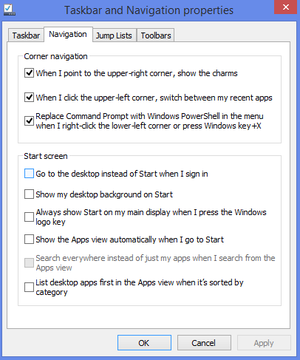

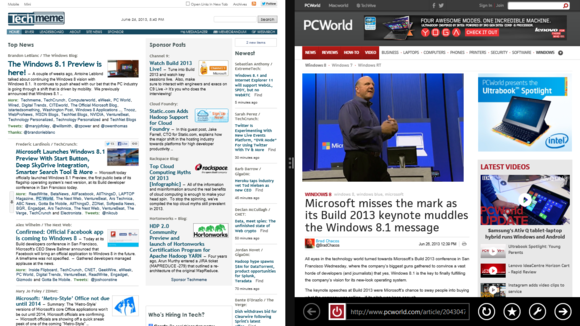
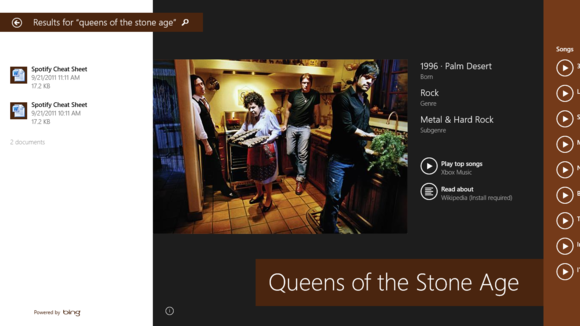
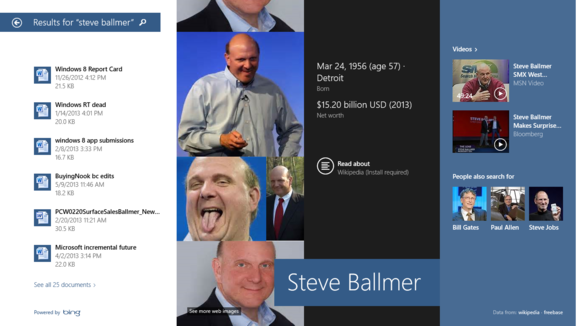






 Quad-core laptops: Wait
Quad-core laptops: Wait